You can add and manage the products in your shop from your Vendor Dashboard under the Products menu.
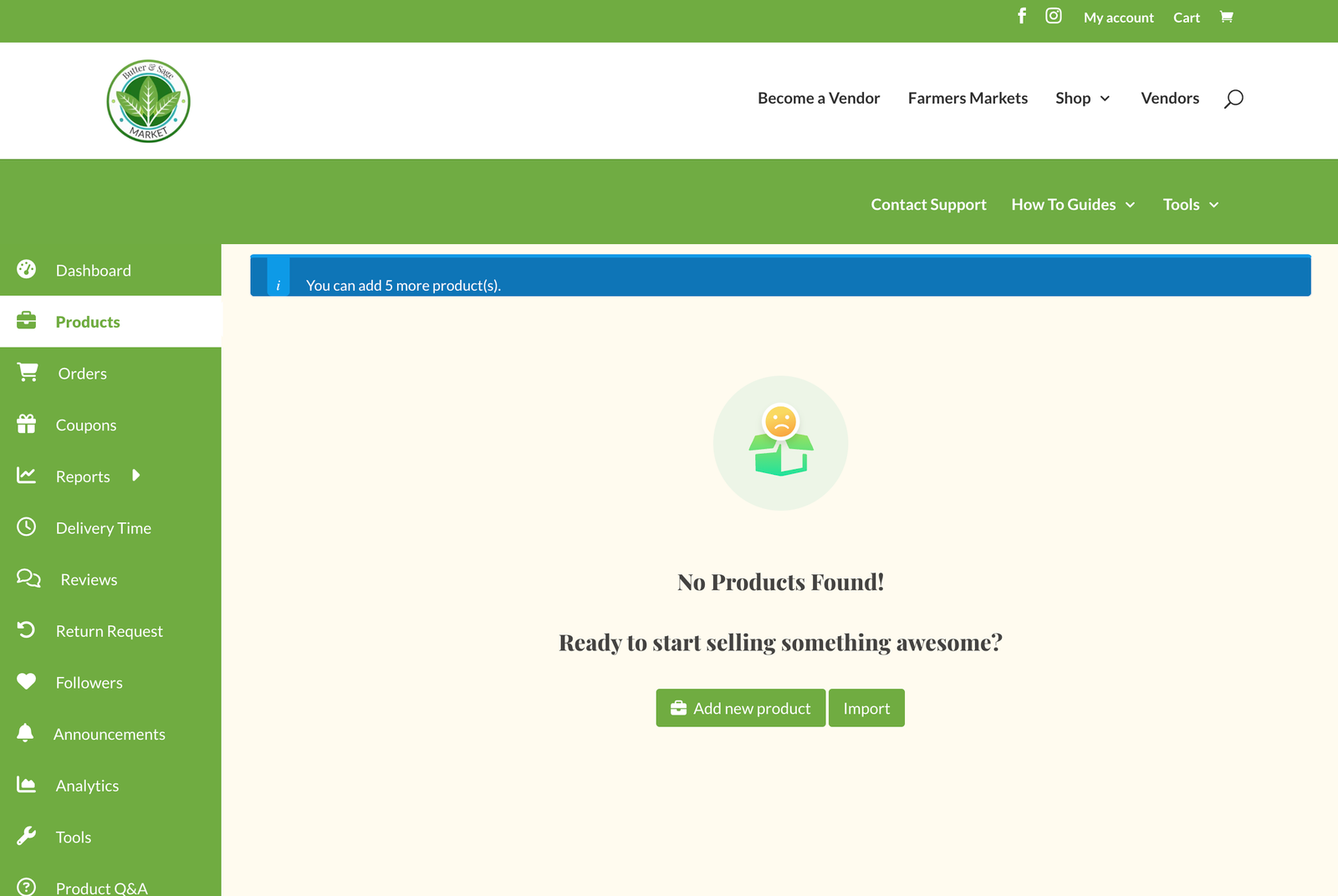
The types of products you can add depends on your subscription package. Basic plans have access to simple products.Paid plans have access to all product types, variable products and custom orders.
Add a New Product
In your Vendor dashboard select the Products menu from the left hand side. In the Prouct view select the ‘Add new product’ button.
- Title – the title of your product which will display on the shop and product pages
- Downloadable and/or Virtual – if this is a downloadable product or a recipe you’ll check this box. If this box is checked you’ll find settings further down the page to configure how the download will be delivered to your customer. See section below for more details.

- Category – setting the appropriate category is critical to make sure that your product shows up when users browse our Shop pages. See the section below for more detail.
- Price and Discounted Price – set the price and if appropriate a discounted price (you can schedule discounted price sales). If you are on the basic plan after you modify your price you will see the amount you receive after commission.
- Cover image – upload a product image
- Brand – not applicable
- Tags – you can apply tags to help provide more detail about your product such as gluten free, no artificial coloring, etc. Tags are also used for adding your products to our Farmers Market directory. See the section below for more detail.
- Short description– this is the description that will display on the product page
- Stock quantity – if you need to limit how many of an item can be sold you can use the Stock quantity to set a limit. You can use this setting paired with your pickup & delivery settings to automate the prevention of over-ordering.

- Geolocation – if the product is located in the same place as your store leave this checked. If the product is in another location you can uncheck and set the specific geo-location for this product.
- Shipping and Tax – if this product requires shipping you’ll select the checkbox for this product requires shipping. If the product is for pickup & delivery only leave this unchecked.
- Tax Status – select if the product is applicable for collecting Sales Tax or if it is exempt.
- Tax Class – most products that are not tax exempt the tax class is standard. If you know that the product is eligible for a reduced tax rate you can set this here.
- Linked products – increase the visibility of more sales by adding product options to the product page. If a customer is looking at your sourdough bread you might link other bread options or sourdough cookies. The linked products will display at the bottom of the product page in the ‘You might also like’ section.
- Variable products – Attributes and variables provide your customers with options to customize their product selection. You may want to add selections for flavoring and size selection. First step is to create the attributes (for example add an attribute for Flavor and then add the flavor option selections with a | separating each). You can add multiple attributes to a single product. For example if you want to provide the option to select the flavoring and the size you would add one attribute for Flavor and all of the selections and add another attribute for Size with all of the selections. After you have crated the attributes you can generate all of the variables.
- Discount options – if you want to offer bulk buy discount options you can set them here
- RMA Options – only applicable if you provide warranties
- Wholesale Options – if you offer wholesale you can specify pricing for wholesale orders. Wholesale options are only visible to approved wholesale customers that are registered with Butter & Sage Market
- Min / Max Options – if you want to set a minimum number of this product that can be ordered in a single order, or a maximum amount of this product that can be placed in a single order, you’ll set that option here. If this doesn’t apply leave the field empty or set at zero.
- Product Status & visibility – Your product status will always be set to Pending Review when you publish. Our admins will review the product (they check to see if your categories are optimized to give you the best exposure and make sure no prohibited products are posted) and they will make the final publish.
- Purchase Note – if you want to provide customers with instructions or extra information they might need (such as when you’ll communicate with them about pickup, pickup location, what to expect, etc.) you can add that information here and it will display in the order confirmation e-mail they receive.

- Enable product reviews – if you would like for customers to leave reviews for your products. You can moderate reviews from your Vendor dashboard.
- Advertise Product – as our platform grows we will offer opportunities for vendors to advertise products on our homepage and other high traffic pages.
Downloadable Products
Downloadable products are a great way to increase your revenue stream. You can sell e-books with recipes or cooking tips, or a link to an online virtual class. If you need help with configuring your downloadable products our admin team is happy to assist. If you check the download option at the top of the product page you’ll find a section to include the downloadable file that will automatically be delivered to your customer when they place an order. Your download file is uploaded the same way an image is uploaded.
1. Select Choose File. Upload your PDF via the upload manager and select to insert URL.
2. Add a name for the file.
3. Provide settings if you want to limit how many times the user can download the file or provide an expiration on number of days when the download expires.
When the customer places an order for a downloadable file the product will be available in the Downloads section under My Account. They will also receive an e-mail with a link to the download.
Categories
Adding the appropriate Category(ies) to your product helps to make your products easy to find. Customers will use the Shop link in the upper right hand menu of our site to browse through options. If you sell sourdough bread but you don’t have the Bread category applied to your products those customers may never find you. We recommend selecting both the parent category and child category for the highest visiblity. You can apply as many categories as applicable to help customers find you.
Custom Orders – the custom orders category is only available for paid subscription plans. When you select this option customers will be prompted to fill out a request for quote form so that you can send them an invoice to order. Learn more in our Custom Orders documentation.









0 Comments